Gear Module
Users
Features
Here are just a few of the features the gear module provides:
- ACE Arsenal Loadout System
- Olsen Framework Loadout Support
- Manual Loadouts from Olsen and ACE Systems
Usage
Using ACE Arsenal Loadouts
Using the ACE Arsenal is the most effective and efficient way of assigning equipment to units.
Settings
Open a new mission and enable the framework and ACE gear system through the UO Framework menu tab.
Specifying Role Loadouts
- To make a loadout mission specific:
- Open any unit in the editor through the ACE arsenal and save their loadout to the “Default” tab.
- Open any unit in the editor through the ACE arsenal, then save a public loadout to the “Default” tab.
- Next, open the faction gear setting and select the role you want to assign a loadout.
- Select a loadout available in the ACE Arsenal for that role and exit the gear system.
Changing a Unit’s Loadout
After completing the above steps, you will still need to specify what loadouts unit will have.
- Right click on the unit you want to specify a loadout for and open the unit attributes.
- Find the Gear Settings Attribute and select the ACE gear system.
- Assign the loadout you want on each unit individually or as a group of a certain type of unit.
You can preview loadouts by
- Clicking the play button within a unit’s
Gear Settingsattribute or - Using the load all gear button in
Olsen Framework > Configure Gear > Load All Gear
Using Olsen Loadouts
Settings
If you haven’t already done so, select the UO Framework button at the top of the editor and select “Configure Gear”.
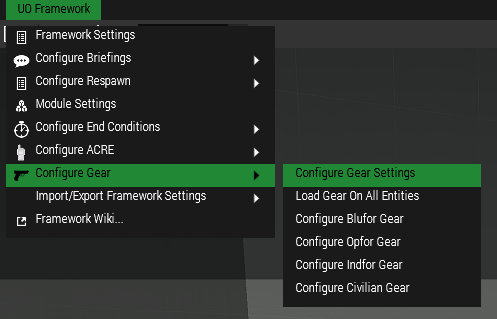
Within the previous menu, open “Configure Gear Settings” where you need to check the “Enable Olsen System” checkbox.
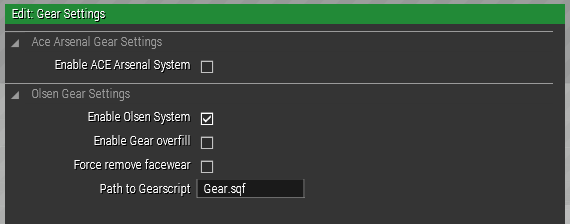
Olsen Loadouts as UO Framework Loadouts
//AUTHOR: Gkenny
//Early 2000s MSV
//...
//[this, "AFGVDV_RPG"] call FNC_GearScript;
//[this, "AFGVDV_RPGASST"] call FNC_GearScript;
//[this, "AFGVDV_EFR"] call FNC_GearScript;
//[this, "AFGVDV_SL"] call FNC_GearScript;
To use your Olsen loadout through the UO Framework Role Loadouts take the loadout name and copy it to the loadout role it fits best in. ex: AFGVDV_SL
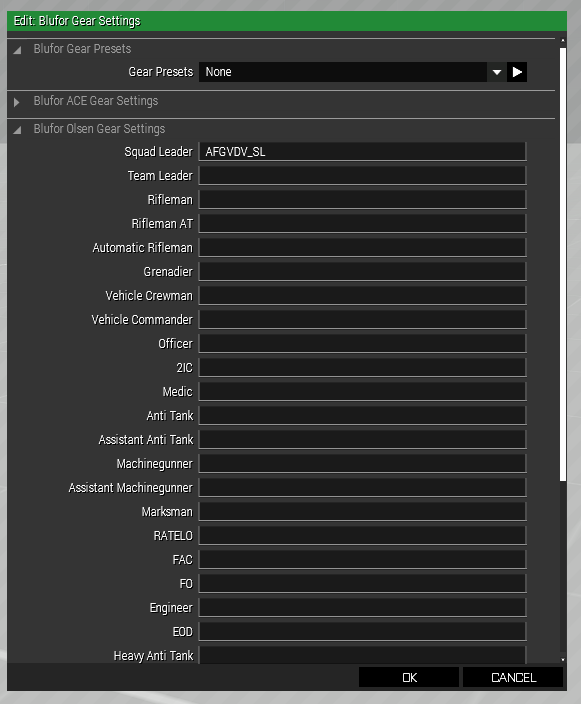
Next select the unit(s) you want to assign loadouts to. Open the unit(s) attributes and find the Gear Settings attribute. Here you can specify what loadout the unit should be using or you can just directly call the var-name of the loadout you want the unit to use.
Next select the units you want to assign loadouts to through the UOFW system by going into the unit(s) attributes. Here you can specify what loadout the unit should be using or you can just directly call the var-name of the loadout you want the unit to use.
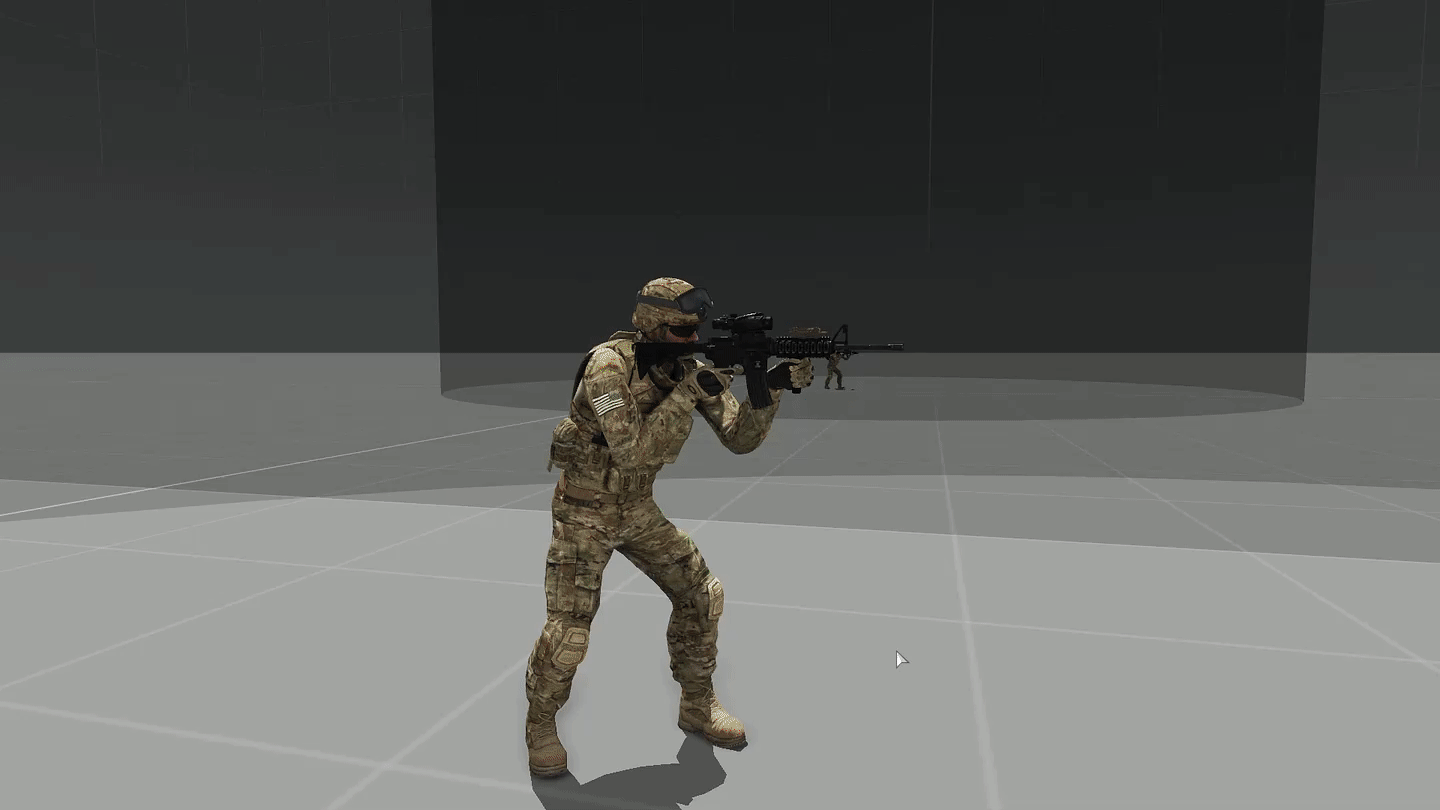
Your equipment will be pre-loaded through the editor.
Randomized items will be randomized when gear is applied as you load into the briefing screen.